User Management¶
The Dolphin Administrator is able to remove or add users to Dolphin.
In this article:
- Adding user to Dolphin
- Changing user roles
Adding users to Dolphin
- The user management can be accessed through the dashboard.
- The users can be added by clicking on the (+) button.
- Then the administrator needs to enter the username and select the domain from the list.
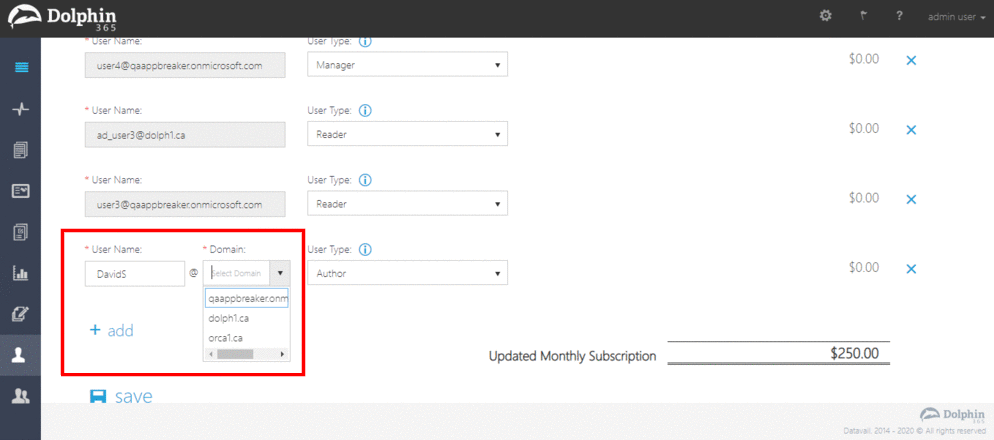
After assigning a role, click “save” to commit changes.
Payment information is updated on the changes made.
The administrator can remove the users by clicking the (x) button next to the user.
Note: If the existing user is associated to on going contracts in the system, the user is not given permissions to change roles or remove the user.
Prior to adding users from additional domains, following additional steps need to be followed.
- Login to the application as the Administrator.
- Navigate to the settings page.
- Click on “Manage Domains”
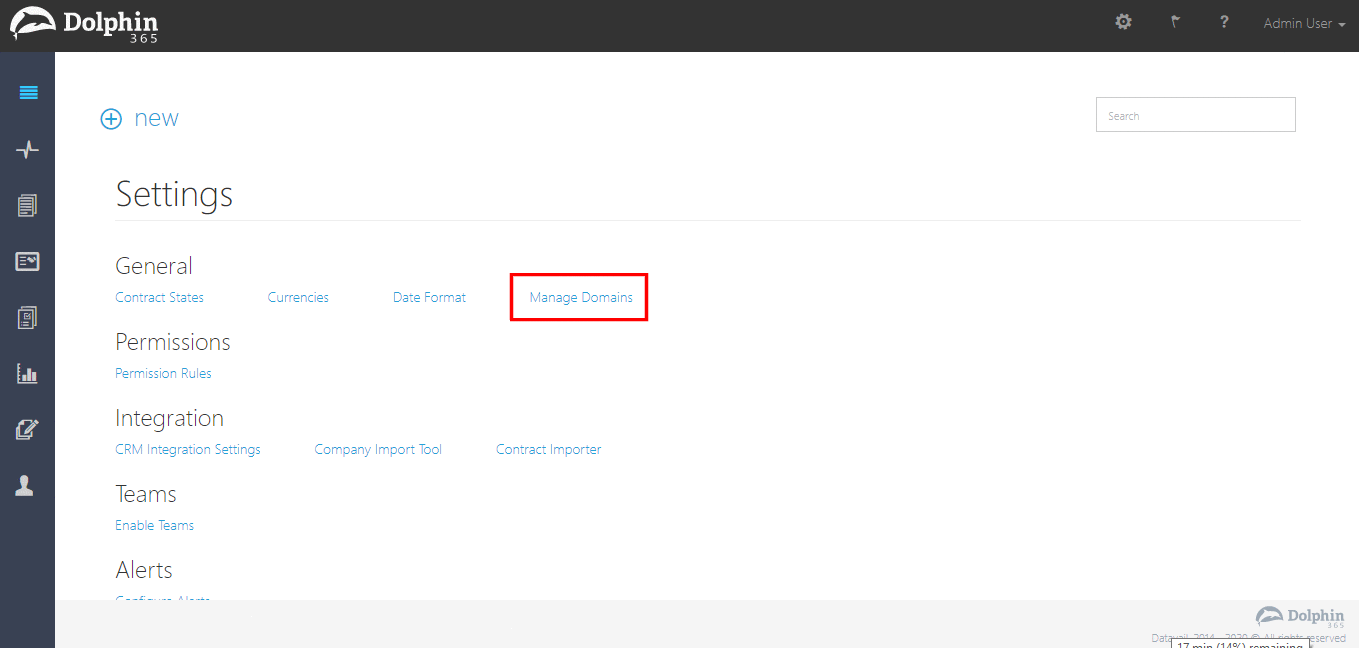
- Click “add” button and enter the additional domain.
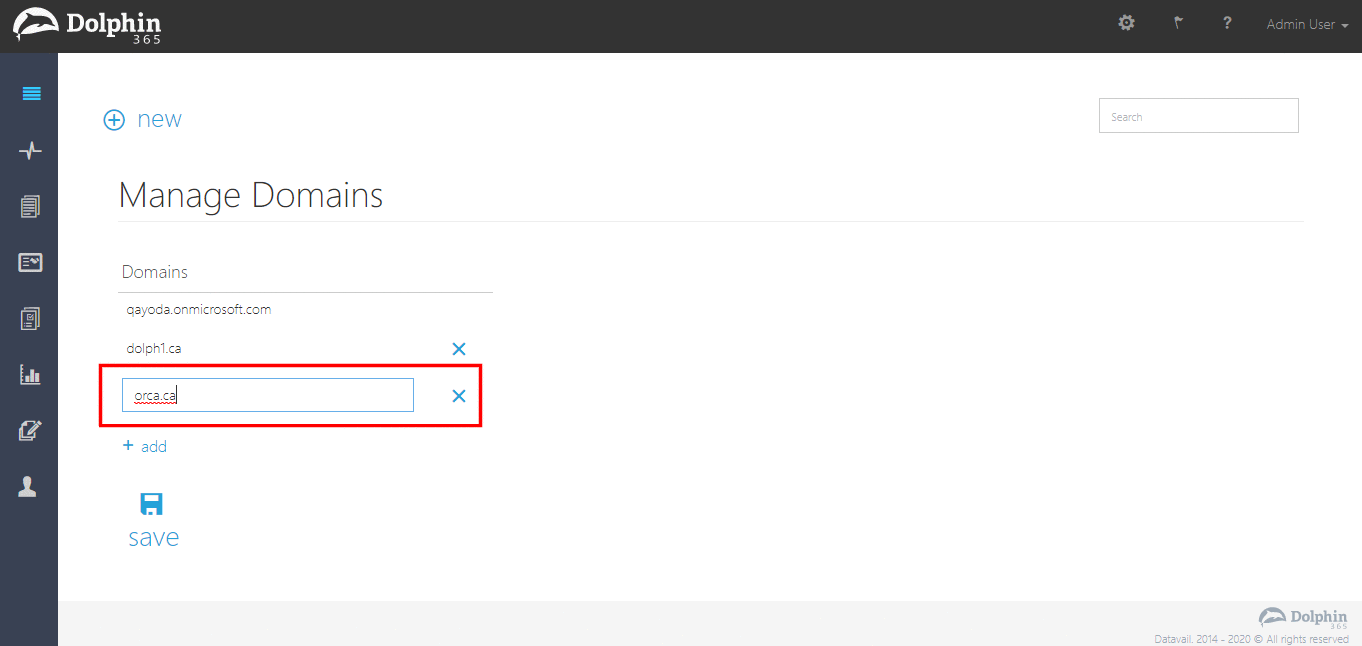
Click “save” button to commit changes.
Note: If the additional domains have already been added from O365, they will be suggested to the user in a drop down when entering the domain name. Current domain is the default domain and unlike the additional domains, default domain cannot be edited or removed.
Changing user roles
The user is able to click on the drop down next to the user and select the roles as needed.
Once the changes are done, clicking the ‘save’ button will update the user management section.
Note: If the existing user is associated to on going contracts in the system, the user is not given permissions to change roles or remove the user.
User Management:
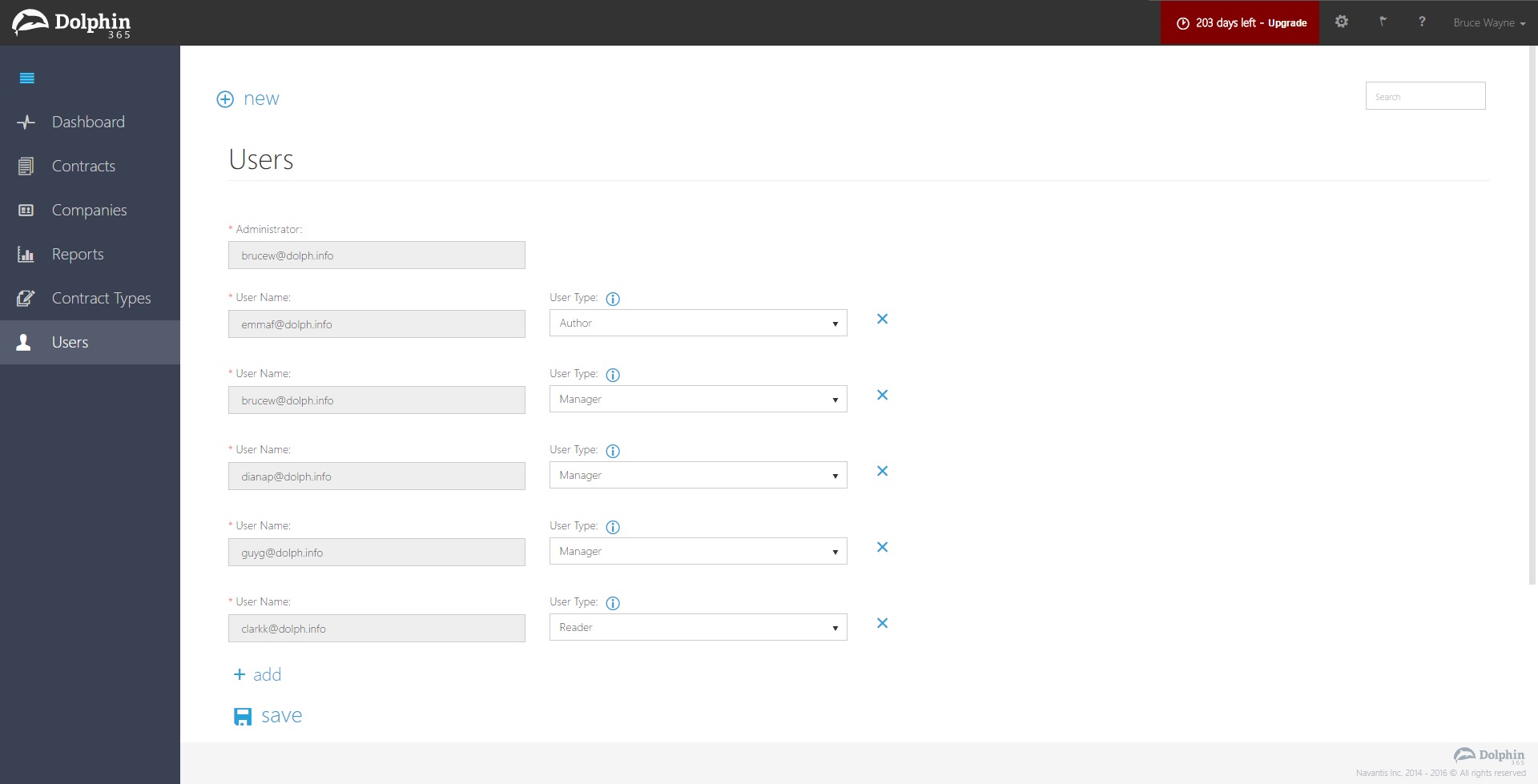
See Also:
- Comments
- Alerts